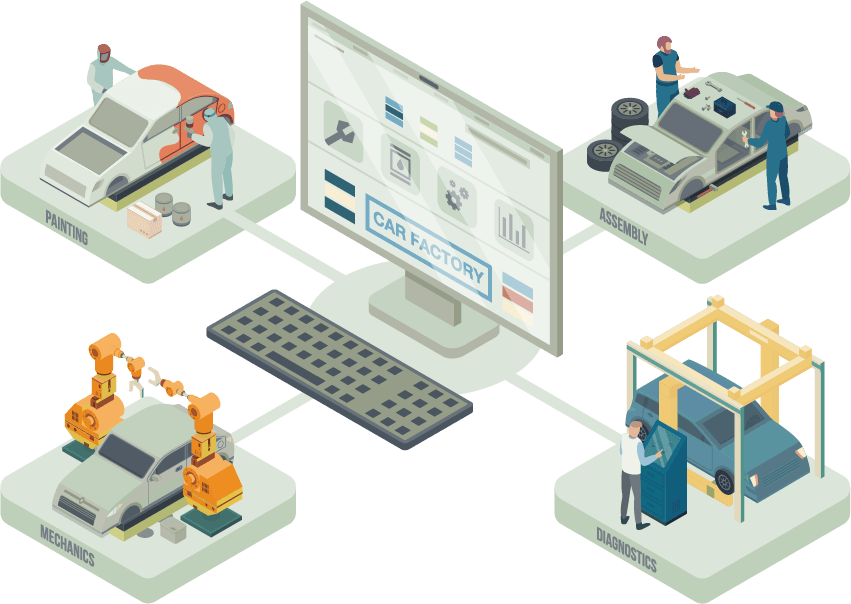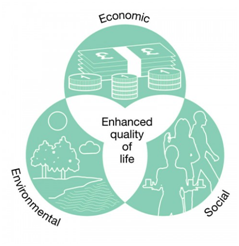Sustainability Focus: Solar Geoengineering
Developing and implementing novel solutions to climate change has quickly become one of the world’s top priorities. Climate change indicators continue to break records with each passing year, highlighting the urgency of the situation. While most efforts focus on reducing greenhouse gas emissions, ...
.png?width=210&height=122&name=ERA-Drata%20(1).png)